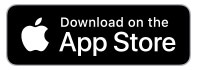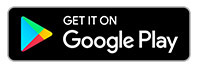Transfer Between CFCU Accounts or Pay a CFCU Loan from a CFCU Account Using Digital Banking
To make a one-time transfer/payment or set up automatic payments from a CFCU account to a CFCU loan or another CFCU account, follow the directions below.
Find directions to pay and/or set-up recurring payments from a non-CFCU account to a CFCU loan.
From a Browser
Directions when accessing Digital Banking using a browser:
- Sign into digital banking
- Click on 'Transfers'
- Then click on 'Scheduled Transfers' and select the accounts you are paying from and to and the amount
- Finally, click on 'Scheduling Option' and select if you want the payment to be recurring or a one-time

From the App
Directions when accessing Digital Banking with the App:
- Open your CFCU App. If you don't yet have the app on your phone, download it today:
- Click the 3 lines at the top right
- Then click on 'Transfers'
- Then click on 'Make a Transfer'
- From there, follow the instructions. You can choose to make a one-time or recurring payment
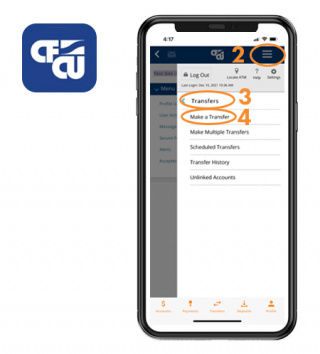
Unlinked Accounts
Directions to transfer funds to another person's CFCU account:
You will first need to configure an Unlinked Account, this will be saved on your profile for future transfers. However, you do have the option to remove these at any time.
Configuring an Unlinked Account:
- Login to Digital Banking and click on 'Transfers'
- Click on 'Unlinked Accounts'
- Then click 'Add Unlinked Accounts'
- Complete the requested fields displayed on the screen, Account Type, Account Number, and the Account Nickname (this will only show on your profile)
- Select 'Continue'
Making the Transfer:
- Once the Unlinked Account is added to your profile, select 'Schedule a Transfer'
- Complete the requested fields on the screen, From Account, To Account, Amount, Scheduling Option, and a Description (this is optional and the receiving party will see this description)
- Select 'Submit'
Transfers may be set up as a one-time transaction or scheduled on a recurring basis.